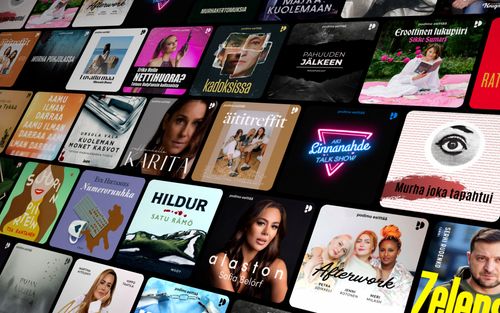Bye-Bye, Spam! How to Block Annoying Senders in Apple Mail on iOS
AppleVis Podcast - Podcast tekijän mukaan AppleVis Podcast

Kategoriat:
In this episode, Thomas Domville demonstrates a handy feature in the Mail app on your iPhone: Block Sender. Block Sender is a feature in the Mail app that allows you to prevent emails from specific senders from reaching your inbox. Once you block a sender, their emails will either be automatically deleted or sent to your Trash folder, depending on your settings.There are many reasons why you might want to block senders such as:Spam: This is the most common reason. Block those unwanted marketing emails and get your inbox back under control. Unsubscribe Nightmare: Tried unsubscribing but the emails keep coming? Blocking is a more forceful solution. Unwanted Contacts: Maybe you have an ex or someone you no longer want to hear from. Blocking cuts off email communication.How to Block Senders in Mail (iOS):Find the Mail app and locate an email from the sender you want to block. Swipe down to the More option and double tap to bring up a menu. Locate the Block Sender option and double tap it.Bonus Tip!You can also manage your blocked senders list in the Settings app:Go to Settings > Mail. Double tap on "Blocked". Here you can see a list of all your blocked senders and even unblock them if you need to.transcription: Disclaimer: This transcript is generated by AIKO, an automated transcription service. It is not edited or formatted, and it may not accurately capture the speakers’ names, voices, or content. Hello and welcome.My name is Thomas Domville, also known as AnonyMouse.In this podcast, I'm going to introduce you to a feature called Block Sender that you can find within your mail app for iOS.Now, I will admit in recent years, some of the mail services that I use have done a great job.Definitely a huge improvement over many years ago when we used to get tons of spams and unwanted emails, right?Things have gotten a lot better.You don't get as nearly as much as you used to, but there's still a few that kind of slides in and you find those in within your spam folder and et cetera.Sometimes they don't even make it to the spam folder.Comes right into your inbox.I'm going to show you how to block a sender.Now, obviously there are many different scenarios why you would want a blocks of sender.Perhaps it is a spam or an unwanted mail or perhaps it is unwanted mail, but from somebody that you know that just persistently send you an email and there's you just want those particular emails go directly to the trash can.All right, let's just do that.I'm going to go to my mail app here.I have one particular mail that I would like to place on a block sender and I will show you how to do that and why I'm doing it for this particular mail.Mail.No one read emails.Double tap to open.So I'm going to do that.One finger double tap to open up my mail app here.Mail.Search.Search field.Double tap to edit.Now let's go to the particular mail that I was talking about in question that I like to block.I'm going to go to the right here.Dictate button.Double tap to start dictation.Double tap with two fingers when finished.Sam's club.See what'…