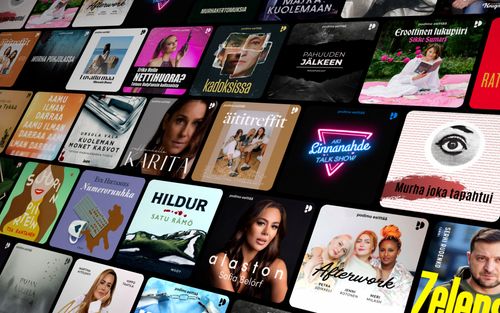Call Cleanup: Simplifying Your iPhone Call History
AppleVis Podcast - Podcast tekijän mukaan AppleVis Podcast

Kategoriat:
In this episode, Thomas Domville demonstrates how to delete your entire iPhone call history or a specific call.There are several reasons why individuals might choose to delete their iPhone call history or specific call log entries. One common reason is to ensure privacy by removing records of personal or sensitive calls that they wish to keep confidential, especially from others who may have access to their phone. Additionally, deleting old or irrelevant call logs helps maintain an organized call history, making it easier to find important calls and reducing clutter. Sometimes, to prevent misunderstandings or confusion, one might delete a call log entry related to an accidental dial or a call received from a specific number. Furthermore, while call logs take up minimal storage space, clearing them can help free up a small amount of storage on the iPhone, which is particularly useful if there is an extensive call history accumulated over time.To delete your entire call history on iOS, follow these steps:Open the Phone app. Double-tap on the “Recents” tab. Double-tap on the “Edit” button near the upper left corner, and choose "select" from the resulting menu. Select “Clear” to remove all call logs.To delete a specific call log entry:Navigate to the Recents tab. Select the call you wish to delete. Swipe down to reveal the “Delete” option and double tap it.Please note that deleting call history is irreversible, and the deleted call log entries cannot be restored unless you have a backup made prior to the deletion. Therefore, it’s important to be cautious and only delete call log entries that you are sure you no longer need or that you prefer to keep confidential. transcription: Disclaimer: This transcript is generated by AIKO, an automated transcription service. It is not edited or formatted, and it may not accurately capture the speakers’ names, voices, or content. Hello and welcome.My name is Thomas Domville.Also known as AnonyMouse.I'm going to show you how you can delete your iPhone call history or just specific calls in general.So why does this pertain to you or to me, whatever that might be, there might be a number of reasons why you want to do that.But first, let me go ahead and open up my phone app here so I can show you what I'm talking about in terms of what is call history.Phone double tap to open within your phone.Let's go ahead and double tap this so I can show you what is in the phone app as well.Phone and let's go to the bottom right hand corner of the screen here.Tab bar favorites.Tap one of five is your favorite, which is the first one of the tab on the far left bottom left.Now the next one next to this and to the right of this as you swipe to the right selected recents tab to a five is your recent tab.Now if you double tap that as you hear there is already selected.So if yours is not selected, go ahead and do one finger double tap on that.Now let's go to the top of the screen here and I'm going to show you what's involved in this particular recent area.Edit button.As we swipe to the right and analyze and what's on the screen itself, the edit buttons always at the top left hand corner there as you swipe to the right.Selected all button.…