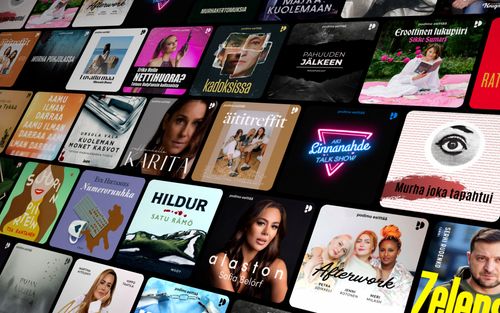Emergency SOS: Your Lifeline on iOS
AppleVis Podcast - Podcast tekijän mukaan AppleVis Podcast

Kategoriat:
In this episode, Thomas Domville discusses the workings of the Emergency SOS feature on iOS. This feature is designed to be a swift and straightforward method for summoning assistance and notifying emergency contacts. Upon activation, it dials the nearest emergency service and transmits your whereabouts. For iPhone 14 models and newer, it’s capable of establishing a connection with satellite services in the absence of cellular or Wi-Fi signals. Following an emergency call, your device will automatically send a message to your designated emergency contacts providing them with your location, and will continue to update them should you move.transcript:Disclaimer: This transcript is generated by AIKO, an automated transcription service. It is not edited or formatted, and it may not accurately capture the speakers’ names, voices, or content.Hello and welcome.My name is Thomas Domville, also known as AnonyMouse.And this feature I'm going to be covering is something that I hope you will never have to use ever.However, it is also one of those features that you should know about, know how to use it, and get prepared for it if you ever have to do that.This feature is called the Emergency SOS.Now, for those that have been using for iOS for some time, you might be surprised how things have changed within that settings for Emergency SOS.So this is probably a good time for you to go back and look into it and make sure all the settings are set the way you want it when you need it.So let's dive into Emergency SOS, show you what the feature looks like, see what kind of setups you can, and settings that you can tweak, and then on top of that, knowing how to use it.There's quite a few things in here, so let's go ahead and dive into the Settings app here.Settings, double tap to open.So we're gonna do just that, one finger, double tap to open up Settings.Settings.And then from here, just swipe to the right until you get to Emergency SOS.Emergency SOS, button.And we have arrived here.So let's go ahead and open this up with one finger, double tap.Settings, back, Settings, back button.And now the focus is going to be at the top left-hand corner where you have your back button that takes you back to the settings.Let me go right here a few times, and we'll get to our first little item that you are able to initiate Emergency SOS manually.So there are two options to do this manually, and then I'll show you a couple of other options that can be done by automatic and when those would occur.So as I swipe to the right.Emergency SOS, heading.Animated image depicting the buttons on the iPhone required to call emergency services.Image, press and hold the side button and either volume button to make an emergency call.In certain regions, you may need to specify an emergency service to dial.Auto call requires a SIM card.Call with hold and release.Switch button on, double tap to toggle setting.If you continuously hold the side button and either volume button, a countdown begins and an alarm sounds.After the countdown, if you release the buttons, iPhone will call emergency services.So here's our first option, and this should be set on.If it's not, this is something you…