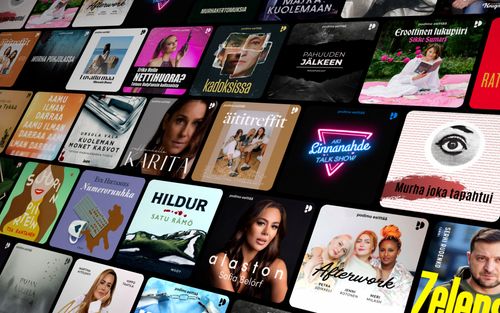Find Your Lost Apple Watch in Seconds with Ping My Watch on iOS!
AppleVis Podcast - Podcast tekijän mukaan AppleVis Podcast

Kategoriat:
Ever misplaced your Apple Watch and spent minutes frantically searching under couch cushions? Worry no more! In this episode Thomas Domville dives into the handy "Ping My Watch" feature on iOS, turning your iPhone into a personal Apple Watch locator.Here are the steps to activate Ping My Watch on your iPhone:Open the Settings app on your iPhone. Double Tap Control Center. Under More Controls, Double tap the "insert Ping My Watch". Now, open Control Center. Double Tap the Ping My Watch button to make your watch audibly beep.Bonus Tip: If your Apple Watch is on silent mode, the ping will still play through your Apple Watch speaker.transcription: Find Your Lost Apple Watch in Seconds with Ping My Watch on iOS! - An AppleVis Podcast Disclaimer: This transcript is generated by AIKO, an automated transcription service. It is not edited or formatted, and it may not accurately capture the speakers’ names, voices, or content. You're listening to an AppleViz Podcast.Hello and welcome.My name is Thomas Domville, also known as AnonyMouse.Now, I've done a podcast before on Apple Watch and being able to identify and find your iPhone with the ping my iPhone from your Apple Watch.So like myself, I tend to put my phone in places I don't remember where I left it.Are you one of those people?Raise your hand.Yep.There's a few out there.And what that feature does is that it takes, I can go to my Apple Watch, go to the control center and use the ping my iPhone, double tap that, and then it'll start chiming and you can find your phone in no time by following the chime within the house or place that you left your iPhone.What if I told you, you can do the other way around?Yes.So this was very useful for me as I was on vacation shortly ago.And one of the things I came in, I was just hot.I was just hot and the Apple Watch was just making me hotter, right?You got to get that watch off.And so I put it down and Lord, behold, I forget where I left the Apple Watch.Then I remembered, Hey, there's a feature that I can do the other way around.And that's using my iPhone to ping my watch.So I'm going to show you how to set that up and how this works.And so you can find your Apple Watch as you could with your iPhone, with your Apple Watch.So it's great both ways.So we are going to go to your iPhone and we are going to go to the settings, because that is where we are going to have to turn this feature on.And that lives in the control center of settings.So let's go double tap settings, settings.Now swipe to the right until you get to control center button, control center button.Once you find that one finger, double tap, swipe down from the top right edge to open control center.Now the easiest way to get to where we need to go is to set your order to headings.And let's go to the first headings here, included controls heading.These are the included controls.So these are controls that shows up on your control center as of right now.So here's a few of the controls I have set.Remove timer, reorder timer button, direct remove code scanner, reorder code scanner, remove voice…