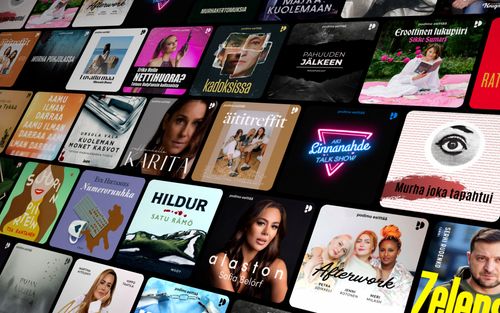How and When to Start Your Mac in Safe Mode
AppleVis Podcast - Podcast tekijän mukaan AppleVis Podcast

Kategoriat:
In this episode, Tyler demonstrates how to start your Mac in safe mode and explains in what situations this may be useful.Safe mode is a feature of macOS that disables login items, third-party drivers, and legacy system extensions at startup, useful if an incompatible item in one of these groups is causing a problem with your Mac. In addition, system caches are cleared, and a light check of your startup disk is performed when starting up in safe mode, which can identify possible issues that could be causing slower than expected performance.To start up in safe mode, start up the Mac while holding down the Power button, and interact with your startup disk (usually called Macintosh HD) in the grid that appears. Focus on the Continue button and route the mouse pointer to it by pressing VO-Command-F5, (or VO-Command-Globe-5 if you’re using a Mac with a Touch Bar) hold down the Shift key, and click the mouse. Maintenance tasks are completed once the Mac has finished starting; restart your Mac to exit this mode.If you’re trying to isolate a particular issue, attempt to reproduce it when in safe mode, and again once you leave this mode. If the issue no longer occurs, it was likely resolved by the maintenance tasks that macOS performed. If it doesn’t occur when in safe mode but returns once you leave this mode, you may want to remove login items for third-party apps, update, remove, or reinstall any third-party drivers or legacy system extensions, or contact their developers for assistance. For more information, check out the Apple Support article “Use safe mode on your Mac”Note: VoiceOver only works in safe mode on Macs with Apple Silicon.transcription:Disclaimer: This transcript is generated by AIKO, an automated transcription service. It is not edited or formatted, and it may not accurately capture the speakers’ names, voices, or content.Hey AppleVisers, Tyler here, with a quick tip for how and when to start your Mac in safe mode.Safe mode is a feature of macOS that prevents certain software components like login items, third-party drivers, and legacy system extensions from loading at startup.If you're having trouble starting your Mac or have some other issue that's tough to pin down, an incompatible item in one of these groups may be the culprit, and thus starting up in safe mode can help you rule that either in or out.In addition, when starting in safe mode, a light check of your startup disk is performed, similar to what happens when running first aid in Disk Utility, and your system caches are cleared, which can potentially improve the performance and responsiveness of your Mac if such files have become corrupted over time.Safe mode is a feature that's existed in macOS for a long time.The problem for voiceover users prior to Apple Silicon was that, as part of this mode, the audio driver was disabled, and thus the Mac could not provide any audible feedback, making voiceover effectively useless.However, with Apple Silicon, audio is supported, and thus voiceover users can use macOS in safe mode as if they were using it in any other boot screen.If you have enough usable vision to see the screen and want to start an Intel Mac in safe mode, you can do so by restarting it or turning it on while holding down the shift key.For a Mac with Apple Silicon, you'…