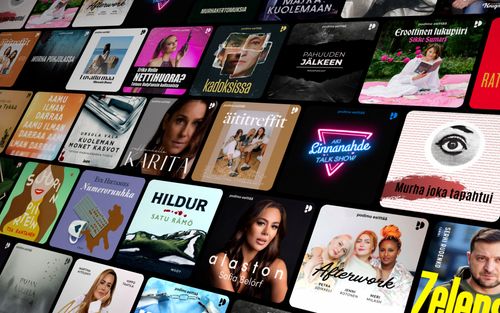How to Change the Default Notification Alert in iOS
AppleVis Podcast - Podcast tekijän mukaan AppleVis Podcast

Kategoriat:
Join Thomas Domville as he explores the new feature in iOS 17.2. that allows you to modify the default notification alert.Previously, users were restricted to Apple's default notification sound. However, with iOS 17.2, Apple has added a new “Default Alerts” section in the “Sounds & Haptics” settings. This feature enables you to choose the sound for all incoming notifications, except for texts, mail alerts, and calendar alerts, which already had customization options.You now have the freedom to use any of the text tones as your notification sound. This is a major update for those who have always desired to choose a sound.Here’s a step-by-step guide on how to change your default notification sound:Launch the Settings app. Select “Sounds & Haptics.” Select “Default Alerts.” Choose your preferred text tone from the list. Enjoy your new personalized notification sound!You also have the option to alter the default haptic feedback. Apple made some adjustments to the default haptic alert in iOS 17, but now you can revert it or customize it if the update didn’t quite meet your expectations.