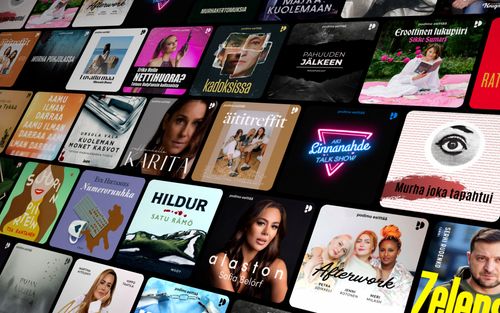How to Encrypt an External Disk on macOS
AppleVis Podcast - Podcast tekijän mukaan AppleVis Podcast

Kategoriat:
In this episode, Tyler demonstrates how to encrypt an external disk on macOS for improved security of the disk's contents.To encrypt a disk formatted as Apple File System, (APFS) connect it to your Mac, focus on it on the Desktop or Finder sidebar, and choose "Encrypt [disk name]" from the context menu (accessed by pressing VO-Shift-M). You'll then be prompted to create a password for the disk, which will be required to access its contents. As this password is the only way to access the disk's contents, it should be reasonably difficult for others to guess, but easy enough for you to remember.The next time you connect the disk to your Mac, you'll be prompted for this password, and given the option to remember it in your Mac's Login keychain. This way, you won't need to enter the password when connecting the disk to your Mac, but others will if connecting the disk to theirs. Saved passwords in your Mac's Login keychain can be viewed and edited in Keychain Access (located in the Utilities folder).If the disk you want to encrypt uses a different file system, like Mac OS Extended or XFAT, you must erase and reformat it as APFS. Note that this process will erase all data on the disk, so be sure to move anything you want to keep to another location before doing so. To erase and reformat a disk:Open Disk Utility (located in the Utilities folder) and choose View > Show all devices (or press Command-2).Select the top level of the external disk in the table and choose Edit > Erase (or press Command-Shift-E). If you’re unsure of what disk is what, you may wish to disconnect other external disks to avoid inadvertently erasing the wrong one.In the resulting dialog, give the disk a name and choose “APFS (Encrypted),” from the format popup menu.Enter the password you want to encrypt the disk with, click Choose, and then click Erase to begin the process.Note: APFS-formatted Disks are not natively compatible with non-Apple platforms like Windows or Linux. To use an APFS-formatted disk with a non-Apple platform, use something like APFS for Windows, or APFS for Linux.