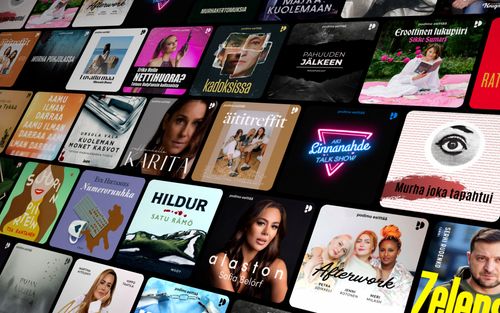How to Schedule an Email to Send Later on iOS
AppleVis Podcast - Podcast tekijän mukaan AppleVis Podcast

Kategoriat:
In this episode, Thomas Domville shows us how to schedule an email using the Send Later feature on the iOS Mail app.Have you ever needed to send an email but didn't want to interrupt someone's work or personal time? With the Send Later feature, you can schedule emails to be sent at a specific date and time, making sure your message arrives at the most appropriate moment. Thomas walks us through the process step-by-step, showing us how to set a custom date and time for your email, as well as how to manage and edit scheduled emails.To do this, compose an email in the Mail app and triple-tap (or double-tap and hold) the Send button, and choose an option from the menu that appears. If you choose the "Send later" option, a dialog will appear allowing you to choose a date and time. After the message has been scheduled, it can be found in the "Send later" mailbox, and you can change the scheduled time by opening the message and double-tapping the Edit button.See also: How to Schedule an Email to Send Later on macOS