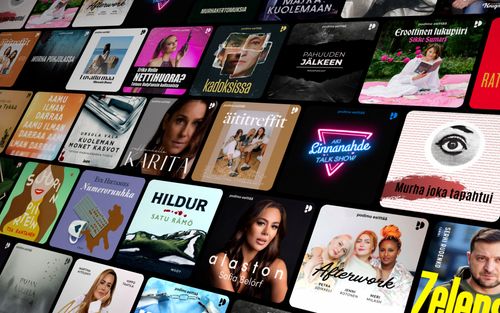How to Use Text Detection in the iOS Magnifier App
AppleVis Podcast - Podcast tekijän mukaan AppleVis Podcast

Kategoriat:
In this episode, Thomas Domville introduces us to the Text Detection feature added to the Magnifier app in iOS 17. This tool can read text aloud that is detected in real-time by your device camera or display it on the screen, making it a valuable resource for those with visual impairments or difficulties reading small or challenging text.Here are the steps to access Text Detection:Open the Magnifier app.Choose the Detection Mode option.Press the Text Detection button.Aim your iPhone at the text you want to read.Alternatively,Initiate Detection Mode with a four-finger triple tap.Press the Text Detection button.Aim your iPhone at the text you want to read.Note that Text Detection is only available on iPhone and iPad models with a LiDAR scanner.