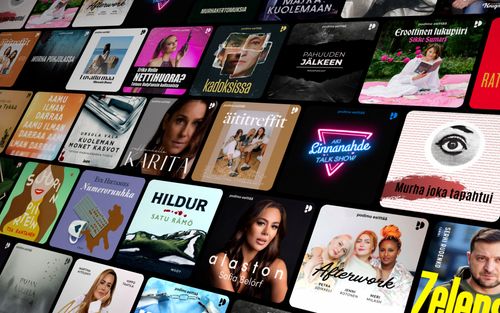Predictive Text Detox: Unplugging the Suggestions in iOS
AppleVis Podcast - Podcast tekijän mukaan AppleVis Podcast

Kategoriat:
In this episode, Thomas Domville demonstrates how to enable or disable predictive text and inline predictive text on iOS. Predictive text allows you to write entire sentences with just a few taps. As you type, suggested words, emoji, and information appear above the onscreen keyboard. You can double tap a suggestion to apply it. Inline predictions complete the word or phrase you’re currently typing, appearing in gray text. To accept an inline prediction, double tap the Space bar; to reject it, keep typing. You can manage predictive text settings in Keyboard settings on your iPhone 12 or newer models running iOS 17 or later versions.Open Settings on your iPhone. Scroll down and double tap on General. Double tap Keyboard. Double tap the Predictive switch to enable or disable predictive text. To manage inline predictive text, ensure that the Predictive switch is enabled or disabled. While typing, you’ll see inline predictions. To accept a suggestion, double tap the Space bar; to reject it, keep typing.transcription: Disclaimer: This transcript is generated by AIKO, an automated transcription service. It is not edited or formatted, and it may not accurately capture the speakers’ names, voices, or content. Hello and welcome.My name is Thomas Donville also known as AnonyMouse.Now every so often when I am composing an email or I'm trying to send off a text to a friend or family whatever that might be and I'm using the keyboard as I'm typing there is something called predictive text that will pop up so it tries to predict what you are going to spell out and this feature what this does it tries to help you shorten your typing that you have to do so you just find the various words on top of your keyboard tap on that and it selects that then they have this inline predictive text now which is a newer feature which takes it a next step that allows you to highlight within the text itself and allows you to choose those words but for me those are distracting I am trying to focus and I am NOT a multitasker as I would love to be but as I'm typing along I it just bothers me hearing these words pop up and they don't help me at all I want to kind of stay focused and type in what I want so I'm going to show you how you can turn those features off if you are interested in doing so and if you are distracted like I am when those things come up I'm also going to show you some pointers and advice some other things you can turn off as well what they call features and for some may be distracting to you as well or something that drives you bonkers so do in order to go and change this settings we are going to head over to the native settings itself settings double tap to open now that you located the settings let's do one finger double tap to open this up settings now you are going to need to swipe to the right until we get to something called general general button and we are going to do one finger double tap here about button and now we are looking for something called keyboard so swipe to the right until you get to keyboard keyboard button and at last we are here one finger double tap on keyboard keyboards to button now the easiest way to get to the area that we need to do is set your rotor to headings and go to the first heading all keyboards heading and now what we're looking for is predictive text so swipe to the right a couple times and…