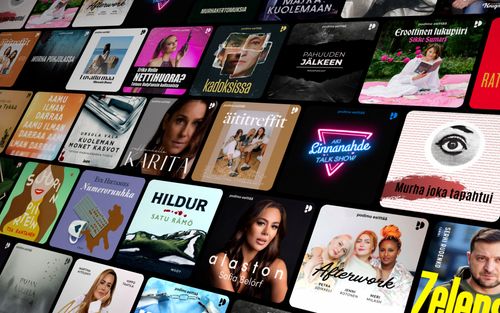Quick Tip: Sending Messenger Messages Hands-Free with Siri on iOS
AppleVis Podcast - Podcast tekijän mukaan AppleVis Podcast

Kategoriat:
In this episode, Jessica Dale demonstrates how to send Messenger messages using Siri on iOS and iPadOS.To set this up, go to Settings > Apps > Messenger > Apple Intelligence & Siri, and toggle the "Use with Siri requests" switch on. To send a message, engage Siri and say something like "Use Messenger to message [person]." Siri should then prompt you for the contents of the message and then offer to send it, as it does when sending a message using the built-in Messages app.TranscriptDisclaimer: This transcript was generated by Aiko, an AI-powered transcription app. It is not edited or formatted, and it may not accurately capture the speakers’ names, voices, or content.My name is Jessica Dale.I'm going to show you how to use Messenger with Siri.Yesterday they came out with a brand new update and it's really cool.So I'm on my iPad Pro. I have the 2021 version and I am running iOS 18, which is a requirement for this.I'll go to Settings, all the way down to the bottom of the screen to Apps.There it is.I'll double tap.Now on the right hand side, I'll click on Messenger.There we go.Double tap, I'll click on Apple Intelligence and Siri.Use with Siri requests.That's what we want.I'll double tap and there we go.Now let's test it.Use Messenger to message Vicky Wright.I hope you have fun on your vacation, period.I can't wait to hear all about it, period.Your Messenger message says, I hope you have fun on your vacation.I can't wait to hear all about it.Send it?Yes.Done.And there we go.I've now sent a message with Siri.Let's now go confirm that it actually went through.And yes it did.It's right there at the top.Perfect.I would like to thank you all for listening to this demonstration.You can reach me via email at jldail13 at Outlook.com.You can also reach me on Mastodon at ke8upe at mastodon.hams.sofa.Or using the information found in my AppleViz profile.Thank you and have a great day.This podcast was b