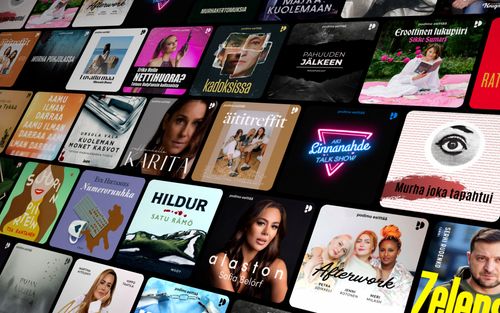Screen Recording on iOS and iPadOS: Tips and Tricks for Beginners
AppleVis Podcast - Podcast tekijän mukaan AppleVis Podcast

Kategoriat:
In this episode, Thomas Domville teaches you how to use Screen Recording on iOS and iPadOS.Screen Recording is a feature that allows you to capture what's happening on your screen. This can be useful for creating tutorials, demos, or simply sharing something interesting with your friends and family.To set up this feature, go to Settings > Control Center and double-tap the "Insert Screen Recording" button under the "more controls" heading. To create a recording, open Control Center by placing your finger on the top edge of the device until you hear a tone, and sliding it straight down until you hear the second tone (devices without a Home button) or placing your finger on the status bar and swiping up with three fingers (devices with a Home button). Double-tap the Screen Recording button; there will be a three-second countdown before recording starts.To stop recording, either press the Side button to lock the device, double-tap the Screen Recording button in Control Center again, or double-tap the screen recording button in the status bar. By default, the recording will be saved to your Photos library, however this can be changed if you wish by focusing on the "Screen recording" button in Control Center and choosing the "open controls" rotor action.