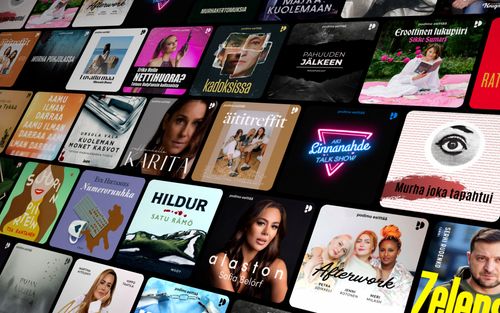What's New in iOS 18 for Accessibility
AppleVis Podcast - Podcast tekijän mukaan AppleVis Podcast

Kategoriat:
In this episode, Thomas Domville gives us an overview of new accessibility features for blind, DeafBlind, and visually impaired users in iOS 18. Topics covered include:Live Recognition Comes to the RotorVoices RotorImprovements to Audio DuckingVoiceOver TutorialVoiceOver Startup Haptic FeedbackDelay Before SelectionNew languages for Lithuanian and KazakUsing Personal Voice with VoiceOverEqualizer and Other New Customization Options for VoiceOver VoicesVoice Presets for Siri VoicesA New VoiceOver Gesture for Accessing Siri Text InputBraille Screen Input ImprovementsMotion QueuesNew Sound ActionsAssistive Touch ImprovementsEye TrackingNew Background Sounds and ControlsMusic HapticsLive Speech ImprovementsVoice Control ImprovementsVocal ShortcutsHover TypingCar Play Improvements: Voice Control, Color Filters, and Sound RecognitionMagnifier Improvements: Assign Action Button to Magnifier Mode and New Reader ModeImprovements to Accessing Reader Mode in SafariTranscriptDisclaimer: This transcript is generated by AIKO, an automated transcription service. It is not edited or formatted, and it may not accurately capture the speakers’ names, voices, or content.An Apple Vis Original What's new in iOS 18 for accessibility?Hello and welcome.My name is Thomas Donville, also known as Anonymous, as like every year, a new iOS comes in play and Apple brings out new features for us to enjoy.So with no exception, this year we got a slew of new features for voiceover users, braille users, and other accessibility features that you might find of interest.There's a lot in here to pack, so let's go ahead and jump right into it and you can hear for yourself what is new in iOS 18 for accessibility.Live recognition is now an option within your rotor if you include it.To include it, you just go to your accessibility and head over to rotors and include the live recognition.This allows you to access live recognition quickly and easily by simply going to your rotor.Once enabled, we'll just head over to live recognition within our rotor, where you are able to select one or more of the various detections you would like to be enabled.As you swipe down or up within the rotor, you get the various detection.To enable a particular detection, just simply do one finger double tap, double tap again and that'll disable it.If you dismiss the rotor and keep the detection on, it will now live in with your dynamic island towards the top of your device or you can dismiss it from there as well.Apple has now enhanced the voice over voice option within rotors, which used to be called language.This rotor allows you to access the various voices that you have defined within speech under accessibility, but that itself has completely been revamped, which you can find within the voice over in the accessibility.Double tap on this now.You now have two section in here, first is your primary voice, which can be in any language, doesn't have to be necessarily English and they can…